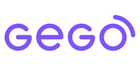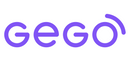User guide: How to use GEGO Device and App
1- Getting Started: Things you will need
- A GEGO Global Smart Tracker
- An iPhone or Android phone
- Download the GEGO App from the Apple Store or Google Play
- Any item that you would like to attach a GEGO to.
2- Charge your GEGO
Plug in your device. It takes approx. 12 hours to charge the first time. For an optimum charging experience, we recommend you plug into a wall adapter to charge your device.
3- Activating your GEGO
Once you've taken your GEGO out of the box, firmly press and hold the status button at the front of your GEGO. You will see a blinking light 3 times, indicating that the device is ON. After the initial rapid blinking, you will see a slowly blinking green light for a minute or two, indicating that the device is trying to connect to the cell network. After the device confirms the connection with the network, the light will be off.
4- Download & Sign up
Download GEGO App from the Apple App or Google Play Store, install and launch. Tap the Sign up Now! button to register, fill in your Email Address and Password to create an account.
5- Adding a GEGO
Make sure your phone has Bluetooth activated. After creating your account, the GEGO App will scan for a nearby GEGO Device to associate it with your account. If this is your second device and you are already seeing the main screen, tap Add a new GEGO to initiate the scan process.
Remember to place the GEGO next to your iOS / Android device so your phone can scan the device Bluetooth signal. You'll then receive a confirmation that you've successfully added your GEGO! If the scan process fails, you can always select to add the device manually to your account, by typing the device Serial Number.
6- Personalize your GEGO
Give your GEGO a name to easily remember what it is attached to! You can also take a picture of the item you will be located, to make it easier to identify it on the map, especially when you have more than one GEGO Device.
7- Activate your GEGO
In order to locate your items anywhere in the world, your GEGO requires a Subscription that allows for global connectivity and offers a flat rate no matter how much or in which country you use your GEGO. Select which kind of Service Plan you prefer: Monthly or Yearly. The app will ask for your credit card. You can cancel your Service Plan at any time, your service will still be active until the end of the period. After that, no charges will be applied, and the service will no longer be active.
8- Locating your GEGO
After adding the device to your account, the main screen will show a map, indicating the location of your GEGO device. To see more details of the device, simply tap on its name in the list below the map. In the details view, you will see your GEGO battery level and Service Plan status. If your item is within Bluetooth range of your phone, you will see a Proximity Radar option, that will allow you to see how far you are from your GEGO.